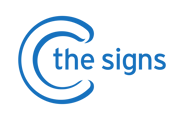Guide on how to set up multiple practices on C the Signs for all users (including Locum GPs).
Why do I need to set up 'Practice Switching'?
- When you create a C the Signs account, you are asked to select the practice you work in.
- If you sign into the EMIS or SystmOne account of a different practice, C the Signs will prompt you to log in again. This ensures information displayed on C the Signs and saved are added to the correct record.
- You can set up 'Practice Switching' within C the Signs to easily change between practices without having to enter login details each time.
To complete this process you will need:
- The unique C the Signs username and password for the practice that you would like to switch to. This will have been sent to the Practice Manager.
- To log into the EMIS or SystmOne account for the practice you wish to add. It is important you only have one instance of EMIS Or SystmOne open.
Step 1
- Click on the 'Menu' button on the C the Signs toolbar.

- Select ‘Switch practice’ from the drop-down menu and then ‘Add new practice’.

Step 2
- You will be asked to enter the unique practice username and password for the practice you are adding.
- The credentials will have been provided to the Practice Manager. Alternatively, request them by emailing support@cthesigns.co.uk and cc in the relevant Practice Manager.

- Once the practice credentials have been entered, press ‘Validate’ and you will
see a pop-up message confirming that the practice has been added.

You can repeat this process to add as many practices as you need.
- When you next log in to the medical record, we will detect which practice you have open and
switch if needed in C the Signs. - You will see a notification to inform you if the practice has been switched.
- If you want to check which practice you have open in C the Signs, click the Menu button on the toolbar and you will see the practice name at the top.
Practice Switching will not work if you have multiple EMIS and SystmOne windows open. If you change computers you will need to repeat the steps above to re-add the practices to the new computer.
For further support: email support@cthesigns.co.uk, or call our help desk on 0207 157 9656.