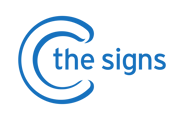The 'Cancer Confirmed' board is where patients will sit once they have been diagnosed with cancer. This article will help you complete Cancer Care Reviews and also add a patient to the board if they have been diagnosed outside of C the Signs.
Where in C the Signs can I find patients who need a CCR?
- Practices can keep an up to date register of patients with cancer on the 'Cancer Confirmed' tab on the C the Signs Dashboard.
- Patients will automatically be added to this tab when you record a cancer diagnosis in the Active Tab.
- Open the C the Signs Dashboard and click on the Cancer Confirmed tab at the top of the page. For more information see the step by step guide to completing a CCR below.
How to complete a CCR: video guide
Here is a video on how to complete a cancer care review using C the Signs or continue for a step by step guide.
How to complete a CCR: step by step guide
Step 1: Open the Dashboard
- Click on the 'Dashboard' button of the C the Signs toolbar.

- The dashboard will open on the 'Active' board.
Step 2: Navigate to Cancer Confirmed
- Click on the 'Cancer Confirmed' tab at the top of the screen
- Find the patient who requires either a 3 or 12 month CCR.
- Expand their record and click on the 'Complete Cancer Care Review' button. You will be asked to select either a 3 or 12 month CCR template.
Step 3: Complete Review
- The 3 or 12 month CCR template will open depending on your selection.
- Enter relevant clinical details, review codes and send patient information leaflets.
- Once your are happy, save the template into the medical record and this will also automatically update the C the Signs Dashboard.
Any Cancer Care Reviews completed in EMIS will be reflected on the tab after automatically updating overnight.
You may wish to add patients who have been diagnosed with cancer through pathways such as screening or A&E to ensure a complete cancer register is kept within C the Signs.
To add a patient with a cancer diagnosis to C the Signs:
- Open the Practice Dashboard (second button from the left on the C the Signs toolbar)

- Click on the 'Cancer Confirmed' Tab and then click on 'Add Patient' in the top left hand side of the screen

3. Select the appropriate 'Referrer' , 'Cancer Diagnosed, 'Stage' and 'Date of diagnosis' from this drop down list and select Save

Selecting to code the cancer diagnosis
You have the option to save the associated cancer code into the patient record which will add this as a new problem
To Code the Cancer Diagnosis:- Select ' Save a copy as a consultation in the patient's medical records'
- The code will appear highlighted in green as shown below
- Then select Save
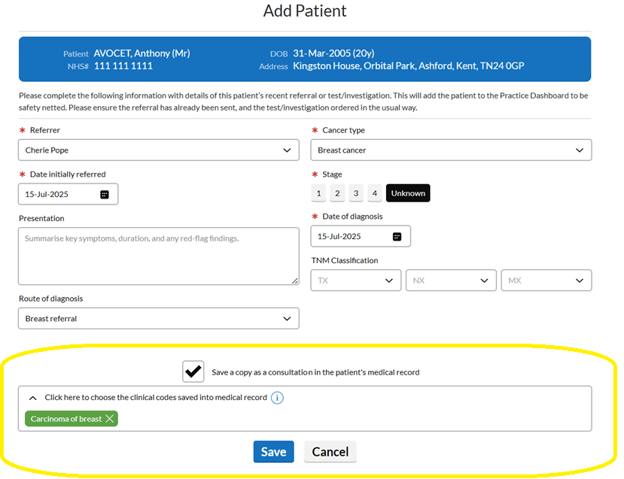
Patients who have had a cancer diagnosis entered on the Active tab will move automatically to the cancer confirmed tab and you do not need to follow the steps above to add them manually