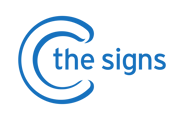Step by step instructions on creating a C the Signs account
1. To begin, have EMIS open and launch C the Signs from the Windows Start menu.
2. You may be prompted for practice login credentials (see image below). Please
follow the on-screen instructions.
You can obtain the practice credentials from your Practice Manager or you can
request these from our helpdesk team by sending an email to
support@cthesigns.co.uk with your Practice Manager copied in.

3. The C the Signs toolbar will now launch. Click on the first or second button.
.png?width=459&height=154&name=image%20(82).png)
4. You will then be brought to our ‘Welcome’ page, as seen below. Click on ‘Sign Up’
and follow the instructions on the screen.
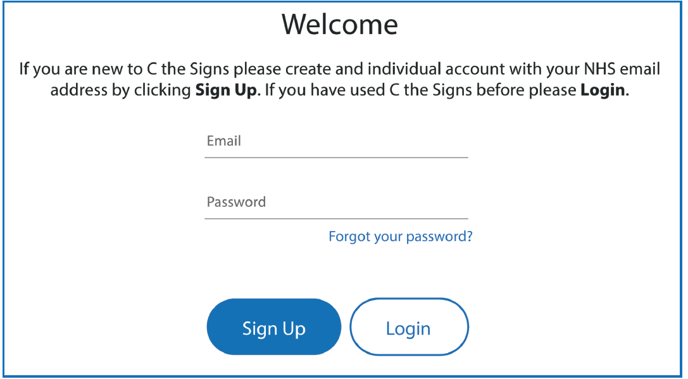
5. Once you have signed in, your EMIS account will then be synced up with your C
the Signs account.