Step by step guide on how to launch the C the Signs toolbar and create a C the Signs account for SystmOne users
Step 1 : Launch the C the Signs Toolbar
- Open SystmOne using your personal login details
- Search for CtheSigns in the Windows Start Menu and launch the application.
- You may be prompted for practice login credentials (see image below). You can obtain these from your Practice Manager. Or, request these from our help desk by sending an email to support@cthesigns.co.uk with your Practice Manager copied in.

Step 2 : Approve Connection to SystmOne
- Click 'Approve' to connect C the Signs to SystmOne.

Step 3 : Create Your Personal User Account
- The C the Signs toolbar will now launch. Click on either the 'Patient' or 'Dashboard' button.

- You will then be brought to our ‘Welcome’ page, as seen below. Click on ‘Sign Up’ and follow the instructions on the screen.
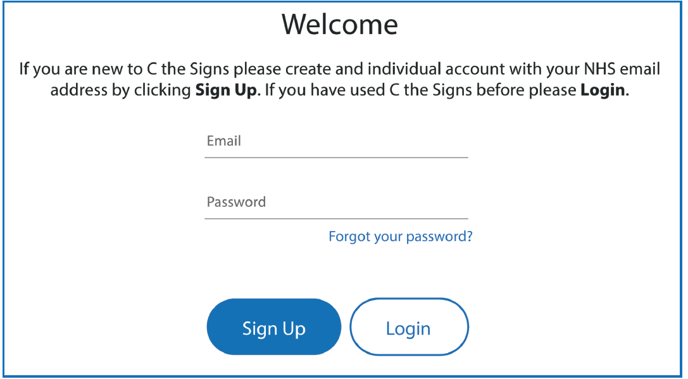
- Once you have signed up, your SystmOne account will be synced with your C the Signs account.
C the Signs will automatically log you in going forward.
For further support: email support@cthesigns.co.uk, or call our help desk on 0207 157 9656.
