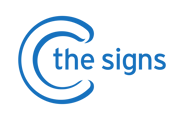Step 1
- Launch EMIS and open the test (dummy) patient.
- You will initially see a confirmation screen that the patient is a test or 'dummy' patient. This is NOT the pop-up we are looking for and you can dismiss this notification by selecting 'Yes'.

● Following this, if you see another Patient Warning pop-up then this is the issue causing the problem. See example below.

Step 2
- Click 'Manage' on the pop-up and select all the messages in the table.
- Once you have selected ALL the messages in the table, click 'Delete' on the top left below the patient’s name.

- Select 'Yes' to confirm that you want to remove the warning(s) from the patient’s record.
The problem should now be resolved.
For more support please email support@cthesigns.co.uk or call 0207 157 9656.
If you do NOT see a second pop-up/flag on the dummy patient’s account.
Step 1
- Confirm the patient is a test or 'dummy' patient. To do this check if the patient details in the bar at the top of the page are highlighted brown (versus blue for a 'real' patient).
Step 2
- Click the 'Active' button at the left of the brown bar to open up the patient’s
demographic information. - At the top right is a button called 'Manage', click this.
Step 3
- A screen with all warnings or flags on the patient’s account will open.
- If there are any warnings listed in the table please select them all and click ‘Delete’ (found below the brown bar with the patient details on the top left).
- Select 'Yes' to confirm that you want to remove the warning from the patient's record.
The problem should now be resolved.
For more support please email support@cthesigns.co.uk or call 0207 157 9656.