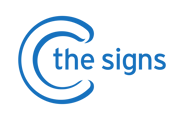A step by step guide to using the Referral Inbox
The C the Signs referral inbox can automatically notify admin teams when an urgent suspected cancer referral has been generated.
Use this feature to help ensure all new referrals created using C the Signs are sent through eRS.
- Any referral created using C the Signs and saved into the medical record will automatically be tracked to the Inbox.
STEP 1 - Click the Inbox Button on the C the Signs toolbar
- You will see a list of all the new urgent cancer referrals created using C the Signs.
- Notifications are enabled for administrative staff. To change this, click on the 'Disable' option at the bottom right of the inbox drop down list.

- When notifications are enabled, you will see a pop up above the C the Signs toolbar informing you when a new referral is created.

STEP 2 - Clear the inbox
- Once a referral has been sent through eRS, find the relevant patient in the inbox and tick the box on the left.

- When a referral has been marked as sent, it will no longer be found in the Inbox when it is next opened.
- Referrals marked as sent will also be reflected on the C the Signs Dashboard to ensure continuity of the safety-net.
- The person responsible for this step will depend on the current workflow in your practice. Usually, the staff member responsible for sending eRS referrals will keep the C the Signs Inbox up to date