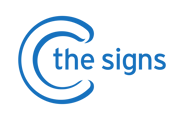How to manage patients on the 'Active' board
Active Tab
Use this feature to safety-net all patients on a suspected cancer pathway.
STEP 1 - Click the Dashboard Button on the C the Signs toolbar
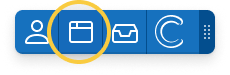
- The dashboard will default to the Active Tab when first opened. Click on the individual tabs at the top of the screen to navigate between the different areas of the dashboard.
- Clinicians automatically safety-net patients to the Active Tab when using the C the Signs risk assessment tool, urgent cancer referrals forms and FIT safety-net feature.
- Each patient will have a dedicated entry, where all the information needed to track cancer related investigations and referrals can be found.

STEP 2 - Record outcomes
- As the outcomes of investigations and referral become available, update this on the dashboard.
- Results for any tests and investigations filed within EMIS can be viewed on the dashboard. This will be automatically updated by C the Signs every 24 hours.
- Record an outcome by clicking on 'Select' next to the appropriate medical plan.
The following options are available:
1. Cancer Confirmed
- The test or referral has resulted in a cancer diagnosis
2. Further Action Required
- The patient needs a further test or urgent cancer referral sent. The referring GP should complete the form on C the Signs.
3. Result Normal
- The test or referral has excluded cancer.
4. Other
- For any other scenario, allowing you to free text more information or choose from one of the pre-set options. 
- Once all medical plans have been actioned, the patient can be moved to either the Cancer Confirmed Tab or Archived Tab.
STEP 3 - Additional Functionality
FIT View
- The Active Tab has a FIT view option. Use this to filter patients on a FIT pathway and track if the IIF standard is being met.
For more information, see our FIT View Guide.
Add Patient
- You can manually add patients to the Practice Dashboard for safety netting if they have been referred outside of C the Signs.
- Click on the 'Add Patient' button. You will be prompted to enter the patient's NHS number and referral details.

Filter
- You can use the 'Filter' button on the top left hand side of the page to find certain groups of patients e.g. those waiting longer than 28 days.