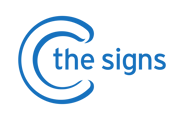A step by step guide for primary care administrators outlining how to use C the Signs with EMIS
Contents
What is C the Signs?
C the Signs is a clinical system for healthcare professionals, to accelerate
earlier and faster cancer detection.
- Clinicians can identify patients at risk of cancer and refer them along the best pathway: be it a test, scan or urgent referral – all through C the Signs.
- Patients at risk of cancer are then automatically tracked and safety-netted on the C the Signs Practice Dashboard.
How does C the Signs work?
C the Signs is integrated with EMIS and is accessed through a desktop toolbar. There are 4 buttons on the toolbar.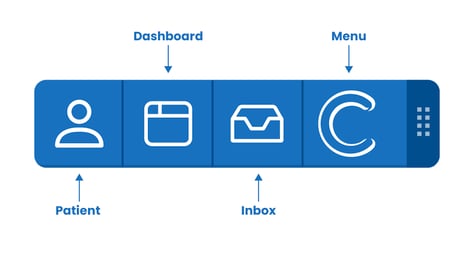
Patient Button
Clinicians can choose from the following options.
- Risk assessment
Complete a cancer risk assessment and save as a consultation within EMIS, along with any relevant codes. - Referral Forms
Complete urgent suspected cancer referral forms and save as a document within EMIS. - FIT Safety-netting
Quickly safety-net FIT tests, send FIT patient information leaflets and save relevant codes into the notes. - Resources
Send patient information leaflets related to a suspected or confirmed cancer diagnosis.
Dashboard Button
Automatically safety-net patients on a cancer pathway, track cancer care reviews and monitor live cancer data.
Inbox Button
Automated tracking of cancer referrals to help ensure they are sent through eRS.
Menu Button
Shrink the toolbar, access educational resources and support.
Get Started
See our guide explaining how to launch the C the Signs toolbar and create a user account by clicking here.
Referral Inbox
Use this feature to help ensure all new referrals created using C the Signs are sent through eRS.
- Any referral created using C the Signs and saved into the medical record will automatically be tracked to the Inbox.
Skip to the next section here, or continue to read a step by step guide on how to track new referrals using the C the Signs Inbox.
STEP 1 - Click the Inbox Button on the C the Signs toolbar
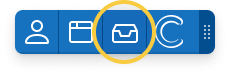
- You will see a list of all the new urgent cancer referrals created using C the Signs.
- Notifications are enabled for administrative staff. To change this, click on the 'Disable' option at the bottom right of the inbox drop down list.

- When notifications are enabled, you will see a pop up above the C the Signs toolbar informing you when a new referral is created.

STEP 2 - Clear the inbox
- Once a referral has been sent through eRS, find the relevant patient in the inbox and tick the box on the left.

- When a referral has been marked as sent, it will no longer be found in the Inbox when it is next opened.
- Referrals marked as sent will also be reflected on the C the Signs Dashboard to ensure continuity of the safety-net.
- The person responsible for this step will depend on the current workflow in your practice. Usually, the staff member responsible for sending eRS referrals will keep the C the Signs Inbox up to date
Dashboard
Use this feature to ensure a robust safety netting process for patients on suspected cancer pathways.
- Maintain a complete cancer register. Easily track 3 and 12 month cancer care reviews and complete them using in-built templates.
- Real time cancer data to help you review your current cancer performance and guide improvement activity.
Skip to the Resources section here, or continue to read a step by step guide on how to use the C the Signs Dashboard.
There are 4 tabs on the dashboard.
Active Tab
Use this feature to safety-net all patients on a suspected cancer pathway.
STEP 1 - Click the Dashboard Button on the C the Signs toolbar
- The dashboard will default to the Active Tab when first opened. Click on the individual tabs at the top of the screen to navigate between the different areas of the dashboard.
- Clinicians automatically safety-net patients to the Active Tab when using the C the Signs risk assessment tool, urgent cancer referrals forms and FIT safety-net feature.
- Each patient will have a dedicated entry, where all the information needed to track cancer related investigations and referrals can be found.

STEP 2 - Record outcomes
- As the outcomes of investigations and referral become available, update this on the dashboard.
- Results for any tests and investigations filed within EMIS can be viewed on the dashboard. This will be automatically updated by C the Signs every 24 hours.
- Record an outcome by clicking on 'Select' next to the appropriate medical plan.
The following options are available:
1. Result Normal
The test or referral has excluded cancer.
2. Further Action Required
The patient needs a further test or urgent cancer referral sent. The referring GP should complete the form on C the Signs.
3. Cancer Confirmed
The test or referral has resulted in a cancer diagnosis
4. Other
For any other scenario, allowing you to free text more information. 
- For more detailed information on how to add outcomes to the Active Tab click here.
- If the patient has a cancer diagnosis, they will be added automatically to the Cancer Confirmed tab.
- If the patient does not have a cancer diagnosis, they can be archived. You can do this either when all their remaining plans have been outcomed, or when you are no longer actively safety-netting the patient.


STEP 3 - Additional Functionality
FIT View
- The Active Tab has a FIT view option. Use this to filter patients on a FIT pathway and track if the IIF standard is being met.
For more information, see our FIT View Guide.
Add Patient
- You can manually add patients to the Practice Dashboard for safety netting if they have been referred outside of C the Signs.
- Click on the 'Add Patient' button. You will be prompted to enter the patient's NHS number and referral details.

Filter
- You can use the 'Filter' button on the top left hand side of the page to find certain groups of patients e.g. those waiting longer than 28 days.

Cancer Confirmed Tab
Use this feature to keep an up to date register of patients with cancer in your practice.
STEP 1 - Click the Dashboard Button on the C the Signs toolbar
- The dashboard will default to the Active Tab when first opened. Click on the Cancer Confirmed Tab at the top of the screen.
- Patients will automatically be added to this tab when you record a cancer diagnosis in the Active Tab.
- Complete a 3 and 12 month Cancer Care Review using a C the Signs template to fulfil QOF requirements and improve the holistic management of your cancer patients.
- Any Cancer Care Reviews completed in EMIS will be reflected on the tab after automatically updating overnight.
For more information, see our Cancer Confirmed Board Guide.
Archived Tab
All patients whose investigations or referrals have excluded cancer can be moved to the Cancer Archived Tab. They will remain here for 15 months for safety and audit reasons.
For more information, see our Archived Board Guide.
Practice Data Tab
Use this feature to view your live practice and PCN cancer performance data here.
STEP 1 - Click the Dashboard Button on the C the Signs toolbar
- The dashboard will default to the Active Tab when first opened. Click on the Practice Data Tab at the top of the screen.
- The data automatically updates as information is added to C the Signs.
- Use this tab to drive improvement in cancer care.
- Record practice and PCN reflections on your cancer performance and track any quality improvement targets.
For more information, see our Practice Data Board Guide.
Resources
Use this feature to send patient information leaflets related to cancer.
- Our resource library includes urgent suspected cancer referral leaflets, cancer specific information, wellbeing guidance and community support.
Skip to the next section, or continue for a step by step guide on how to send leaflets using C the Signs.
STEP 1 - Click on the Patient Button
- Ensure you have the correct patient open on EMIS.
- Select Resources from the drop down menu.
STEP 2 - Send patient information leaflet
- Use the search box or click on the relevant category to find the leaflet you would like to send.
- You can provide the patient with a leaflet through C the Signs by sending a text, email, or downloading and printing.

Menu Button
- Access different practices, our educational resources and support.